Quick start guide
GDAX offers institutions and professionals the ability to trade a variety of digital currencies like Bitcoin, Ethereum, and more on a regulated U.S. based exchange. GDAX offers institutions and professionals the ability to trade a variety of digital currencies like Bitcoin.
About
Statsbot is a business intelligence platform that allows users to pull metrics from various data sources, including Google Analytics, Mixpanel, Stripe and the most popular SQL databases, such as Postgres, Redshift, BigQuery, etc. Please reach out to us in support to check whether your database is supported – we're constantly adding support for different databases.
With Statsbot you can create beautiful visualizations, blazing fast dashboards and smart notifications to be delivered to your Slack team or Email.
Statsbot uses advanced natural language understanding technology to empower your team with ability to ask questions about your data in natural language. Now everyone, from marketing, sales, operations could ask complex questions in a simple way.
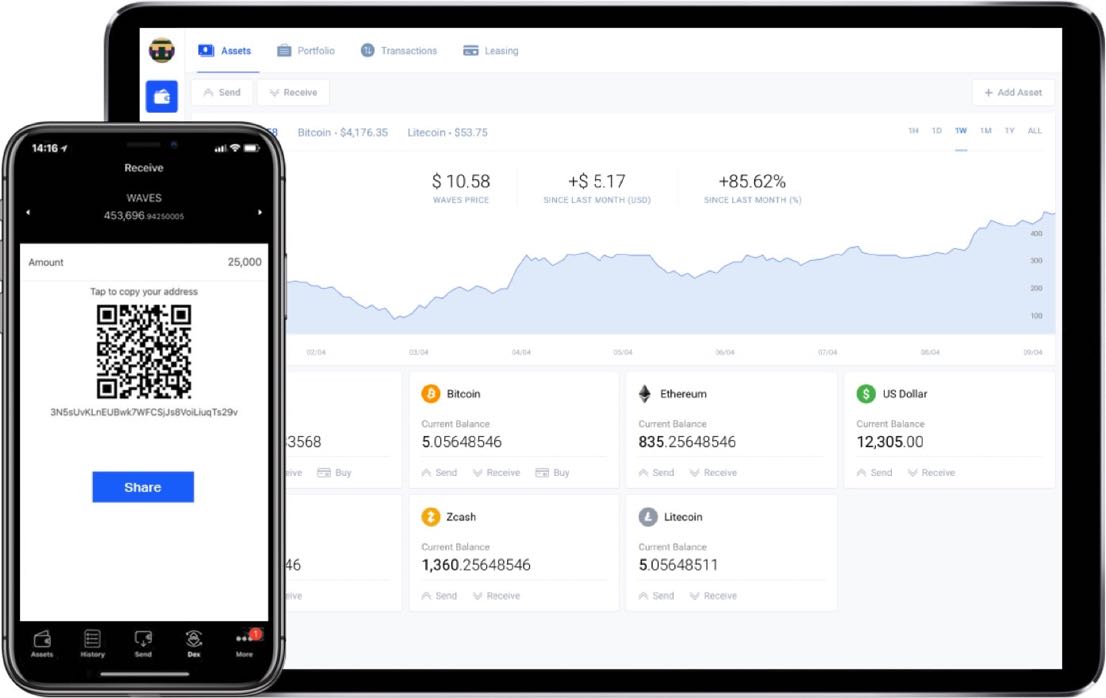
How to invite Statsbot to your channels
Once you have added Statsbot, you need to invite it to any channel of your choice.
Inviting Statsbot to channels allows your team to communicate with your new bot. Anyone can invite Statsbot into as many channels as needed.
All of Statsbot's features can also be used privately via direct message or private channels.
How to add data sources to Statsbot
To get started with Statsbot you need to connect at least one source of data such as Google Analytics, Mixpanel, SQL Database, etc.
Here are 6 easy steps to do it:
- Log into your personal account.
- Choose the section Data sources and press the button +Add source.
- Select the data source you want to use.
- Connect your data source's account using onboarding tips.
- Please input right credentials, otherwise you'll see the message “Wrong Credentials, please check them carefully and try again”. Then… well, you know what to do ;)
- Pick the Slack channel you want to pull data into.
- Good job, now you're ready to schedule your first report!